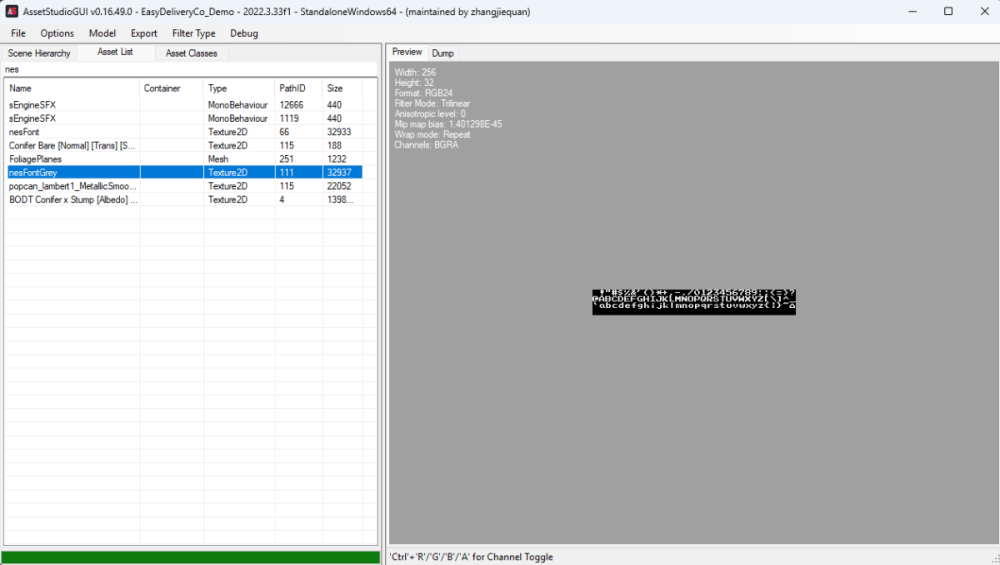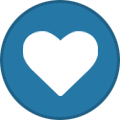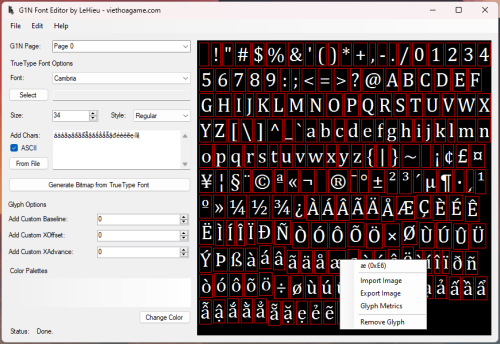Search the Community
Showing results for tags 'font'.
-
Hello everyone, I'm trying to get font for this game but I don't know what this type of font is, maybe it's a bitmap font, I tried to search for data structure file but there's nothing left, can anyone help me with this? The game is still free download demo on steam
-
Version 0.7.1
26 downloads
Program for handling FFN, PFN, XFN, MFN and SFN fonts from EA games List of functionalities: - Parsing EA Font files - Preview for font images - Decoding and viewing font flags - Viewing/Editing character table - Exporting font images as DDS, PNG or BMP - Importing font images from DDS, PNG or BMP
ResHax.com: Empowering Curious Minds in the World of Reverse Engineering
Delving into the Art of Code Unraveling: ResHax.com - Your Gateway to the Thrilling World of Reverse Engineering, Where Curiosity Meets Innovation!