Search the Community
Showing results for tags 'importer'.
-
Version 0.0.2
19 downloads
An addon for Blender 4.3.0 (also tested with 4.4.3) to import and export the .msh, .bn (.bbx goes together) and .ani files for RF Online. The entity (R3E) and map (BSP) formats are import only. Import operations work with drag and drop. There is code for exporting the BSP format inside the addon code but it is deactivated due to being incomplete. It only reaches so far as actually exporting walkable map geometry (with the BSP structure also built) and baking+exporting the light maps. Unfortunately, Blender proved to not be very suitable for the task of actually being a complete map editor for RF Online, mostly due to complexity issues with the .SPT particle format and other desirable features that would be hard to implement into it, such as mob spawn areas and portals. The R3M materials are also quite hard to simulate, since the original engine rendered the same mesh multiple times for each texture layer they had. It is possible to reactivate the feature by manually uncommenting the three commented lines in the bsp.py's menu_func_export, register and unregister functions. Expect no support for this feature, as the more proper solution would be writing a proper dedicated software. Current Features: MSH (Mesh) Import: Imports .msh static meshes (Standard and MESH08 formats). Automatically attempts to find and assign textures by looking for DDS files referenced in the mesh or by searching .RFS archives in expected relative paths (../Tex/). MSH (Mesh) Export: Exports selected Blender mesh(es) to .msh format (Standard or MESH08). Handles vertex data, UVs, weights, and bone assignments. The export ignores any collection with the name "bone shapes". BN (Skeleton) Import: Imports .bn skeleton files. Reads bone hierarchy and rest poses. Automatically looks for the corresponding .bbx file (must be same name, same folder) to get the proper skeleton name. Creates Blender Armature objects. Also imports custom bone shape geometry if defined in the BN file and creates mesh objects for them, assigning them as custom shapes in Blender. BN (Skeleton) Export: Exports a selected Blender Armature to .bn format. Calculates and exports the corresponding .bbx file with skeleton name and bounding box. Exports custom bone shape geometry if assigned. ANI (Animation) Import: Imports .ani animation files. Applies animations to compatible Armatures and/or Objects based on names found in the ANI file. Creates Blender Actions. Option to target selected objects or objects within a collection matching the ANI's base name. ANI (Animation) Export: Exports Blender Actions to .ani format. Bakes complex animations (constraints, drivers, NLA) before export. Options to export the active action, actions from selected objects, actions from the active collection, or all scene actions. BSP (Map) Import: Imports .bsp map geometry. Reads associated .r3m (materials), .r3t (textures), and .ebp (entities, collision) files (must be same base name, same folder). Locates entity assets by parsing .rpk archives found in ../Entity/ relative to the BSP's directory. Instantiates map geometry, materials (replicating many R3M effects), and R3E entities. Includes an option to import and display LDR lightmaps from Lgt.r3t files. There is also an option for creating a visualization of the actual BSP structure of the map by creating boxes with the nodes' dimensions and leaves with the appropriate geometry, however this will most certainly make the Blender scene run very slow (this option is not necessary to see the actual map at all if that's what you want). R3E (Entity) Import: Imports .r3e files together with their associated .r3m and .r3t files. Also imports animations, if present. Installation: Download the repository as a .zip file. Or simply download the embed file here. In Blender, go to Edit > Preferences > Add-ons. Click Install... and select the downloaded .zip file. Enable the "RF Online importer/exporter" addon by checking the box next to it. Dependencies (only necessary if you want to manually try the BSP export option) DDS Export (.bsp): Exporting BSPs requires ImageMagick to be installed and accessible in your system's PATH. The addon uses it to convert textures to DDS format. Download from: https://imagemagick.org/script/download.php Important: During installation, ensure you check the option to "Install legacy utilities (e.g., convert)" as the addon uses the magick convert command. How to Use: Import: Find the RF Online importers under File > Import > ... (MSH, BN Skeleton, ANI, BSP, R3E). Export: Find the RF Online exporters under File > Export > ... (MSH, BN Skeleton, ANI). Operator Options: Each operator has options. Pay attention to options like: MSH Export: Mesh Format to Export (Standard/MESH08), Collection Type to Export. ANI Import: Apply to Selected Objects, Ignore Not Found Objects. ANI Export: Action(s) to Export. BN Export: Export only selected. Debug options are available for troubleshooting. If turned on, open Blender's console to see the messages. Expected File Structure & Naming Conventions The addon relies on specific file names and relative folder locations to find associated assets: BSP Import (map.bsp): Needs map.r3m, map.r3t, mapLgt.r3t (optional), map.ebp in the same folder. Needs entity RPK archives (e.g., entity.rpk, monster.rpk) located in ../Entity/ relative to the map.bsp folder. The addon parses these RPKs to find the .r3e, .r3m, .r3t, etc., files for map entities. MSH Import (mesh.msh): Will look for texture paths defined within the MSH. If not found directly, it attempts to find textures in .rfs archives located in ../Tex/ relative to the .msh file's folder. BN Import (skeleton.bn): Needs skeleton.bbx in the same folder to read the proper skeleton name and overall bounding box. Export Naming:MSH Export: Selected Objects: Uses the filename you provide in the export dialog (e.g., my_export.msh). Active Collection / All Collections: Uses the collection name as the base filename in the selected directory (e.g., exporting a collection named "Props" to D:/Exports/ results in D:/Exports/Props.msh). Any collection named "bone shapes" is ignored and not exported when present. This is done to prevent the exportation of bone shapes as new .msh files. BN Export: Similar to MSH Export (uses selected armature name or collection name). Writes both .bn and .bbx files (e.g., skeleton.bn, skeleton.bbx). ANI Export: Uses the Blender Action name as the filename in the selected directory (e.g., an action named "Walk_Cycle" exports as Walk_Cycle.ani). Current Limitations / Disclaimer: BSP Export is DISABLED: While the addon includes the code for that, the operator to export a full .bsp map (including geometry, materials, entities, and baked lightmaps) is currently disabled in this release. BSP export is extremely complex, and this feature is incomplete. Performance: Importing very large maps or exporting complex scenes may take time due to Python processing. You can see the importing progress if you've opened Blender's console before importing a map. R3M Effects: While many material effects are replicated using shader nodes, perfect 1:1 visual parity with the original D3D8 fixed-function pipeline can be challenging. MSH exporter does not export effects currently. Download Link: https://github.com/Cardboard-box-a/cbb-rf-online-addon (download the repo as a zip), or the file embed here. Bug Reports/Suggestions: [The github's Issue page might be more suitable for keeping tracking of possible issues] Overall the import part of the addon expects that you are using it to import files from a real game client, with the original folder structure. Meshes, for example, can be imported without their associated textures if the original folder structure is not present. The .MSH exporter splits meshes that have more than 65k vertices automatically which has been tested by the .msh importer itself, but actual experience in the game is welcome to be known. Uploaded in this post itself is a zip containing ImHex patterns for some of the file formats I've worked on. Hopefully this addon will prove useful for creating custom content for such an old game, or at least to satisfy the curiosity of what the game looks like behind the curtains. Patterns.zip -
Version 0.2.2
22 downloads
An addon for Blender that supports import and export operations for .SkinnedMesh, .SkinnedAnim and .Skeleton files. Drag and drop importations are also supported, even for multiple files of the same type. Meshes to be exported are limited to 65536 vertices, 1 uv map and 1 texture to go along with it. Even stationary objects in the game have a simple skeleton, so it's safe to say that even the simplest object should be exported while being bind to a skeleton. The mesh's textures are not exported by this addon and should be placed manually within xml and zip/folders to work. Skeletons are limited to 256 bones, should have a bone named "Head"(case-sensitive) and at least one bone named either "base" or "root", both of which are case-insensitive. Not having the "Head" bone causes the game to crash in some cases as it is responsible for the positioning of entity dialog. There are also three helper operators that can be called from the search menu on Blender: "Check If Armature Is Valid", "Retarget meshes weights to skeleton" and "Rebuild Bone IDs for Armature". Check if the armature is valid is useful to see if there are any necessary adjustments to be made on the armature for it to be valid for either importation(useful when importing other things that use the armatures, such as skinned meshes) or exportation. When importing meshes without a valid skeleton, their weights are assigned to vertex groups with bone ids as their name. By selecting one or more meshes and a single armature, retargeting the meshes' weights will rename each vertex group on the meshes to their respective bone in the target armature. Rebuild bone ids for armature will work as long as a root/base bone is present. It rebuilds invalid bone_id properties on the armature and is necessary to set up new armatures or fix broken ones. Animations to be exported should have no problems as long as it's target armature is valid. If the "Export all actions in armatures" is not checked, then the currently selected action in the action editor will be exported. Different animations should be organized in different actions. There are explicit options for choosing whether to export only selected objects now. There is also a new option to only consider deformation bones. This is useful when exporting rigged armatures so that only bones that are responsible for deformation(and are obligatory bones, such as the root/base and Head bones) are exported, reducing the risk of the armature running over the 256 bone limit. To work with deformation bones one has to rebuild the bone id properties of the whole armature before doing other operations by using the respective operator while having "Consider only deform bones (Recommended)" turned on. The addon was made for Blender 4.1.0 and probably won't work on earlier versions due to the new drag and drop functionality that Blender added recently. You can try to delete the drag and drop related code and correctly assign the specular value to the correct BSDF shader node on earlier versions and it might just work. I've created a github repo to help in versioning and keeping track of bug fixes, the download is also there on the releases page: Link Or you can download it directly from here.
ResHax.com: Empowering Curious Minds in the World of Reverse Engineering
Delving into the Art of Code Unraveling: ResHax.com - Your Gateway to the Thrilling World of Reverse Engineering, Where Curiosity Meets Innovation!

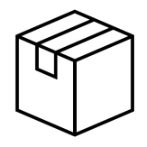
![More information about "[PC] [RF Online] Asset Tools for Blender (MSH, BN, ANI, Import/Export, (R3E, BSP Import-only))"](https://reshax.com/uploads/monthly_2025_05/Mobingame_optimized.thumb.gif.b1666071138ba9cca5fdd20d2f68ce42.gif)
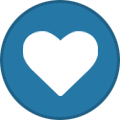

![More information about "[PC] [Lunia Online] Mesh, animation and skeleton importer/exporter addon for Blender 4.1.0"](https://reshax.com/uploads/monthly_2024_08/steve_in_lunia.thumb.gif.d9189010dc99b3f37ae23c315d811ce2.gif)