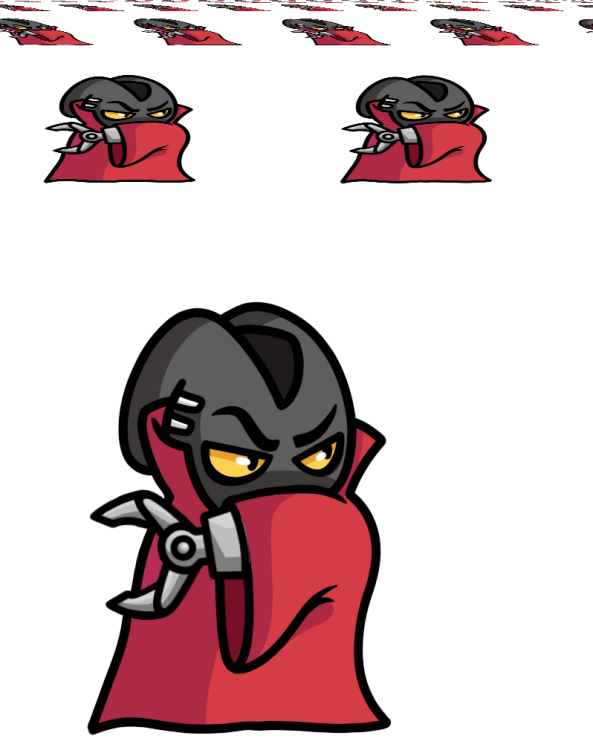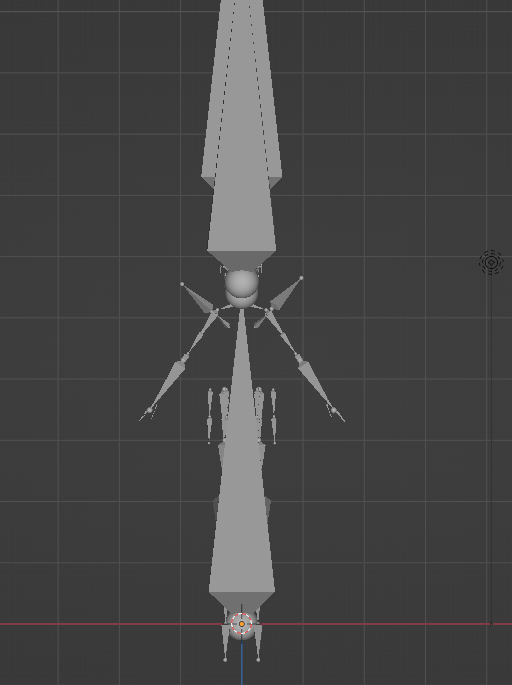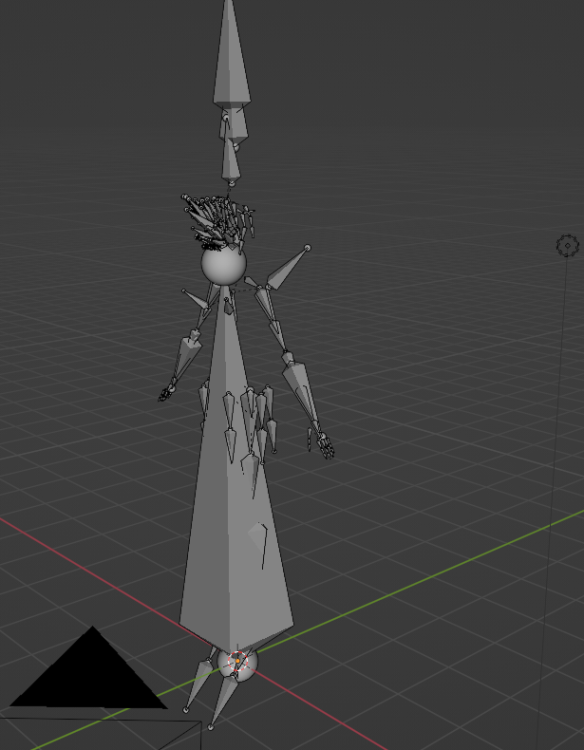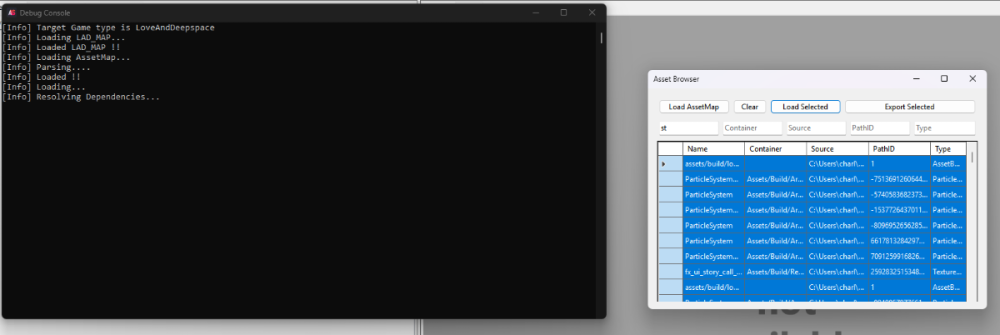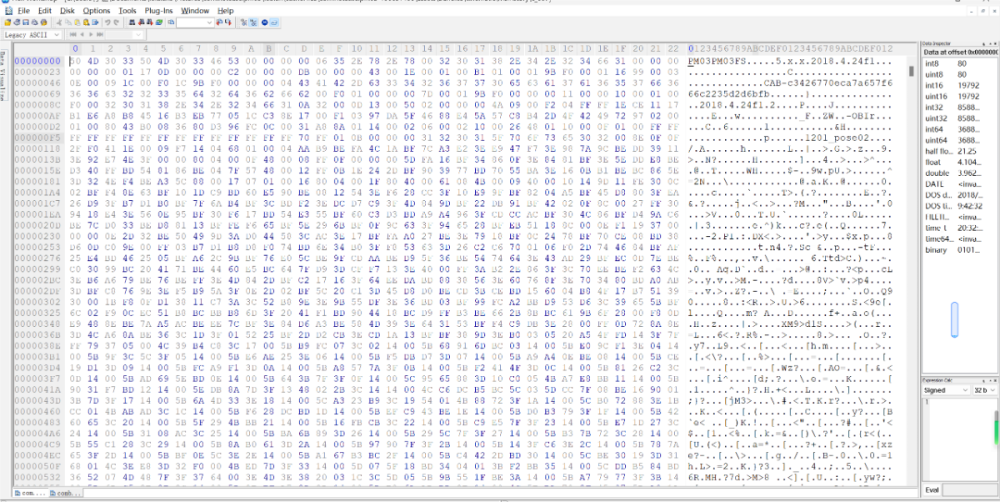Search the Community
Showing results for tags 'unity'.
-
Hello! Two years ago, I wanted to make a Python Script that recreate a SOL file from picture for the DA Pixel Maker/Heidi's ColoringWidget Flash Game to resume the work but got left in the freezer because of the mysterious three bytes after the Grid string. It varies between 06 83 63 (All Black) and 06 91 01 (All White) but I can't figure out what this means. With JPEXS Free Flash Decompiler, it shows: 0 < code < 128 = Result + 1 128 < code < 2048 = Result + 2 2048< code < 65536 = Result + 3 code > 65536 = Result + 4 Could be related to Color Decimal Number Length? I don't know. There aren't much documentation for SOL files in Flash Games and that let me to publish the unfinished script (which I usually avoid to). If you find something, free to share. SOURCES My GitHub Repository (+ SOL Files Sample and Search): https://github.com/zigaudrey/heidi-ColoringWidget-tools/tree/main Link to download ColoringWidget Flash Game: http://st.deviantart.com/news/show-the-love/expressinstall.swf Once you launch the game, you can get access to the SOL file at: AppData\Roaming\Macromedia\Flash Player#SharedObjects\9N8E36RZ#localWithNet\Users\Your_Username\Documents\Flash Files\ColoringWidget The ZIP File contains files to launch the Flash Game without BlueMaxima's Flash Point: Flash Reader from Flash Point.zip
- 2 replies
-
- save builder
- save building
-
(and 3 more)
Tagged with:
-
Hello! My goal is to replace texts in Unity games, no matter if the new text data is smaller or bigger than the original. I start by believing you can "rebuild" the resources file: partial replacement (because of the varied 00s after the file path. See Knowledge section) + pointer edit but no matter what script I do, the game shows no texts! And that drive me insane the more I work on it! Replacing texts with smaller one (or space only) through Hex Editing will come out fine (Proven by modding SpookWare and Fishlike, even if the edit is in levelX files). So, it has to be something with pointers (Checksum even!) but where? Hex Edit example: Notice the space after the new name? [EDIT] It's possible to make the text a bit longer or shorter but the length of [text + 00s] must be a divisible of 4. If the original text length is 5, the new text should be between 6 and 8. Don't forget to change the text length number! If the text ends with 4 zeroes, the game will crash. (I overlooked this part, this explain why my script didn't crash the game). When the text replacement script is finished, we can add new bio or Google Translated text shenanigans! If you find something, feel free to share! Python Scripts: Unity Text Extractor Script: Extract all texts data into a txt file for view and modification. Only work with the magic word "I2Languages". Unity Text Extractor Script.py Unity Text Extractor Selective Script: Same but only take the text blocks of interested for edit. Create a txt file of text paths list you wish to extract. Unity Text Extractor Selective Script.py Unity Text Replacer Script (Work in progress): This script attempts to replace texts, including editing header and file size number. Use Dungeon Clawler 2024 Demo resources file as base. Unity Text Replacer Selective Script.py Knowledge (so far) UNITY TEXT FORMAT (Little Eudians) (ressource.assets) 4 Bytes = 01 00 00 00 4 Bytes = Number of Something 4 Bytes = 00 00 00 00 4 Bytes = 0B 00 00 00 (Lenght of "I2Languages") 12 Bytes = I2Languages 00 8 Bytes = 00 00 00 00 00 00 00 00 4 Bytes = 01 00 00 00 4 Bytes = Number of Test/Translation Blocks For [Number of Test/Translation Blocks] times { 4 Bytes = Number of Languages (Absent on First Block) 20 Bytes = 00s (Absent on First Block) 4 Bytes = Path Name Lenght X Bytes = Path Name (Has to contain "/", "_" and no Space) 0 - 15 Bytes = 00 (For completing if the text lengh isn't a divisible of 16) (Unsure) If the Interger Division of [Total of the two above] / 16 is 0 {4 Bytes = 00 00 00 00} 4 Bytes = Number of Languages For (Number of Languages) Times { 4 Bytes = Lenght of Text X Bytes = Text [0A are "\n" (Return to Line)] 0-3 Bytes = 00 (For completing if the text lengh isn't a divisble of 4) } } 4 Bytes = Number of Languages 24 Bytes = 00s 4 Bytes = 01 00 00 00 / End Point without the App_Name Name UNITY RESOURCE HEADER (Little Eudian) Found after the huge chuck of indescribable bytes and 00 00 00 00 at the start 24 Bytes { 4 Bytes = Pointer Number 4 Bytes = 00 00 00 00 4 Bytes = Pointer (?) 4 Bytes = 00 00 00 00 4 Bytes = Length of a Data (?) 4 Bytes = A Number Maybe File Type? }
-
- 1
-
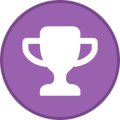
-
- dialogue
- i2languages
-
(and 2 more)
Tagged with:
-

[Unity Modding] Image Anisotropic Reproduction help
zigaudrey posted a topic in Graphic file formats
Hello! I was working on a Python script that replace Sprites data with another for Unity games but Unity has another trick in its sleeve. For those who use AssetStudio, you will extract sprites like this (from Dungeon Clawler 2024 Demo): But with a tweak, I found out Unity uses more data to store RGBA32 sprites! Unity uses an Anisotropic filter to enhance the quality. Something that is difficult to replicate with Python and every sprites doesn't follow the same rule! We have to follow them individually. Another example with Clawcula. Interestingly enough, a partial replacement works and those which lack shearing, like the Logo, are easier to replace. Not every sprites use all "layers" which should make things easier. What I replaced with: And here is the original one: Despise the flaw, it's sufficient replacement. I was close to replace the sprites with Animal Crossing cub villagers without using Unity (after the Unity controversy, which lead me to mod Unity games with Python). Video Example: https://drive.google.com/file/d/18L1NBMWRQjwmCnFElAzJ2ww6KMtV2YE9/view?usp=drive_link If you have information on reproducing correctly their Anisotropic effect, feel free to share! Python Scripts: Unity Image Extractor: This extract all sprite data from resource files. Work on RGBA32 and RGB24. Don't forget to create a new folder, I don't know how to make the script allow you to choose one. Unity Image Extractor Script FINAL.py Unity Image Replacer: This replace all sprites with those from the batch. Although it works for RGBA32 and RGB24, it works better for the latter. Unity Image Replacer Script FINAL.py Unity Ano Simulate (Work in Progress): An attempt to simulate the Anisotropic effect for a bulk. Work best for no shear one. Unity Ano Simulate Script (Bulk) with Shear.py-
- 1
-
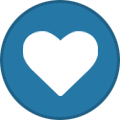
-
- anisotropic
- graphic
-
(and 3 more)
Tagged with:
-
Hi there. Love & Deepspace is a Unity game made for Android, I've been able to locate AB files and exact them safely however they seem to present either compression or encryption but I am not familiar with Unity assets. You can find a sample here in the shared zip, if anybody has an idea how to open these AB files it would be very welcome. samples.zip
-
I'm creating this thread as a response to a previous thread posted here about this game. OP was struggling to help people who commented, but if there's anybody out there willing to help still, I believe I can be of better assistance. This is not an insult to the original poster of the previous thread, as I'm sure they just had less experience and experience to help those who did comment. Persona 5: The Phantom X is a spin off title to the Persona series and the game Persona 5 as a whole. It was made in version 2022.3.49f1 of Unity. The only real successful attempt to extract these models with their rigging and vertex groups intact was to export the Animator named 'wonder_thief'. From observation, bundles containing the armatures start with 'role_' and the container is typically their internal ID with something else. Ex. Yumi Shiina is known as 'phoebe' in the files and her armature is in a bundle called role_4a6f30b.bundle. It's in a container called 'phobe_normal'. '_thief' usually refers to them in the metaverse. '_normal' or '_uniform' is real world (if they have uniform and normal, it's because they have a uniform and casual wear outfit or their default outfit and some other one). 'sd_' belongs to shadows. 'n_' belongs to NPCs, notable or not (including palace rulers). 'p_' is used for personas. As for the meshes, MUActorExportInfo (vertex groups), and textures, they usually have their own bundle. One each for the body, face, and hair. I put together a zip with a bunch of Yumi's bundles (among them being all her mesh pieces and armature) if anybody wants to look https://mega.nz/file/2QglhKJY#Bc4Pxj3WkfK3GkQ42oMXeBf4_izYsrDjUbKdMIMxGZ0 If any other files may be needed, don't hesitate to ask. Somebody I know said that with the armature they got it to show in blender by exporting the animator via assetstudio and then importing it. I can attest, as I've done it myself. In this case I imported the armature using betterfbximporter (https://mega.nz/file/mAx3hRDb#QlcB74QWMqrpxWsKPGxyVC00ickWAT9aMHF_jf2A6hc). The only other insight I can really give is that this game is a il2cpp game written almost entirely in lua with some core parts and wrappers written in c# (I gained this information from somebody who datamines stuff from the game but just like the rest of us, is in the dark on how to get these models exported all together). With AssetRipper you can get these assets into Unity, should you want to try. When an armature wasn't properly imported with betterfbximporter, it comes out as a bunch of empties instead of bones. This is how it should look upon import, using betterfbximporter. In the past, models were extractable with everything in tact in the first and second closed beta. But since then, the game is available to the public and the chinese version is on version 4.2.1 while the global version of the game is internally version 3.0. It's been confirmed that this game as NO anti-cheat in it. This was used to extract models from the first and second closed betas, but it hasn't been updated in a long time and the creator of this fork has shown not intent on updating it. These game bundles are accessible because of this: https://github.com/DeathChaos25/P5X_vFileContentExtract the vFileContent mentioned here is in P5X > client > bin. If anybody believes that tackling this is beyond them or impossible, I am open to looking into commissions. I have tried looking before, but was unable to really find somebody who could help me.
- 8 replies
-
- 3d models
- extraction
-
(and 1 more)
Tagged with:
-
[Android] Love And Deepspace - Encrypted Unity Files
Jennyseed replied to willomillo's topic in 3D/2D models
Been trying to figure it out myself for a week or so just in case I was too tired or wasn't properly thinking something through fully. However, I've checked preexisting forums, discord servers and I've yet to reach any proper conclusions since a lot of these methods are outdated. I've wanted to reach out to a few who have previously gotten the files but most of them have stated that they're done with the game and have no interest of putting in the effort again which I cannot blame them so I don't want to bother them. The only person I've found refuses to help point in any directions and wanted to charge over $100 for just a few of the newer game files which financially, I couldn't justify and tried to take matters into my own hands. I was able to get this method to work in terms of getting the mesh earlier this year but that was around March which leaves me to only believe that they've perhaps changed the encryption on a few of the models only? I'm not sure if thats fully possible but just a guess.. I'll try to include as much information as I can to come off clearly. I've been using the version of AssetStudio I provided that is said to be edited specifically for LADS, it seems I've had some luck but not fully. I can't seem to load all of the files properly. Me and a friend came to the conclusion that there were files in 3 specific folders causing the original issue (which I assume might be because of encryption but Im not sure?) so after taking them out I had more luck building a map for the files in assetstudio but now it seems assetstudio refuses to load certain files. It gets stuck on resolving dependencies no matter what I do and I can't seem to get any mesh or rigs whatsoever.. Not even any images or textures. If anyone could help or point me in the right direction it would be appreciated deeply, I can't tell if I'm genuinely doing something wrong or just stuck. This game runs on Unity LAD AssetStudio.7z -
I suddenly realized that I should post my post on this forum. Hello, and I need some help. This is a new game called Mecha Break. Last month it start a playtest, so I can upload the game files and provide them for you who want to try to unencrypted it. It used the unity engine but revision edition. Seemed all the resource are in the path: MechaBreak_Data/StreamingAssets/bundles/new, but I don't know how to extract them. I think an QuickBMS Script will be effect? but I can't find any script of it. There are some sample files of it, if need more files, please tell me and I will upload more files you need. MechaBREAK.zip And I also upload the GameAssembly.dll and global-metadata.dat on the following link. GameAssembly.dll and global-metadata.dat If you could help me, I would be extremely grateful. I know it will takes some time to unencrypted it, but I still hope someone can help me. Even if you tell me how to do it, it's okay Thank you to all those who have worked hard for this!
-
Hi everyone; Im trying to get files from a Chinese game on android but so far I had no luck and I'm new at these things lol. I believe this is UnityFS 2018.4.13f1 (I used HxH) I tried all asset studio programs and I could'nt extract anything, I even specified the version of unity but it didn"t work. I would really appreciate if you help me. Hi everyone, I'm trying to extract files from a Chinese Android game, but I haven't had any luck so far. I'm completely new to this kind of stuff, so any help would be greatly appreciated. From what I found using HxD, the game uses UnityFS version 2018.4.13f1. I’ve tried using various versions of AssetStudio, even specifying the exact Unity version, but nothing seems to work. and I can't extract any assets. If anyone has experience with this and can help me with this, I’d really appreciate the help! Nouveau dossier (4).rar
- 4 replies
-
- chinese game
- extract
-
(and 2 more)
Tagged with:
-
game someone help me extract the all models from the game? PLS...😭 help
-
metal slug awakening Can someone help me extract the texture models from the game? PLS...😭
-
Seems no topic about this game, But I have some problems with extracting the game files. I've seen the game file with hex editor but after that I can't identify it if is AssetBundle or other assets. The Game's Unity version is 2020.3.24 and I think the game used an encryption to protected the game assets. If you could help me, I would be extremely grateful This is the .data File The .idx file is following. data.1.zip Thank you for your efforts!
-
Hello, and I need some help. This is a new game called Mecha Break. Last month it start a playtest, so I can upload the game files and provide them for you who want to try to unencrypted it. It used the unity engine but revision edition. but seems it seems that there haven't been any changes form the original version. Seemed all the resource are in the path: MechaBreak_Data/StreamingAssets/bundles/new, but I don't know how to extract them. I think an QuickBMS Script will be effect? but I can't find any script of it. There are some sample files of it, if need more files, please tell me and I will upload more files you need. MechaBREAK.zip And I also upload the GameAssembly.dll and global-metadata.dat on the following link. GameAssembly.dll and global-metadata.dat If you could help me, I would be extremely grateful. I know it will takes some time to unencrypted it, but I still hope someone can help me. Even if you tell me how to do it, it's okay Thank you to all those who have worked hard for this!
ResHax.com: Empowering Curious Minds in the World of Reverse Engineering
Delving into the Art of Code Unraveling: ResHax.com - Your Gateway to the Thrilling World of Reverse Engineering, Where Curiosity Meets Innovation!


NoTextduetoFileRebuild1.thumb.png.31ce7e1b8ffbead019431b9100070bd4.png)
NoTextduetoFileRebuild2.thumb.png.35e7dd3bd8bb3463c5f564d5ac7f6372.png)
HexEditTextExample.thumb.png.b68b1d03cac0aa7cc3a89d226a3091aa.png)
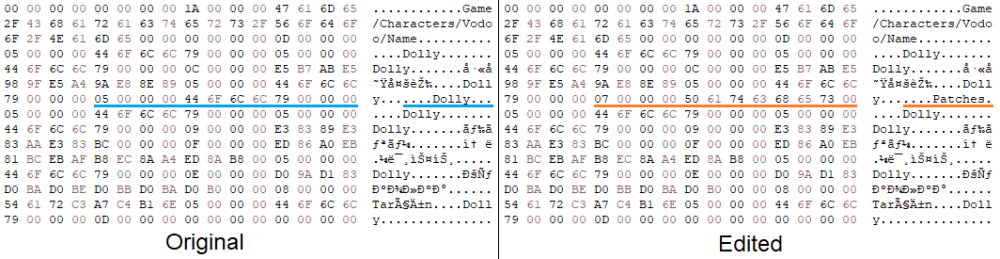
HexEditTextLongerTextLenghNumberExample.thumb.png.f08ea6af69aa7b41ea13d5e3d062b0e1.png)
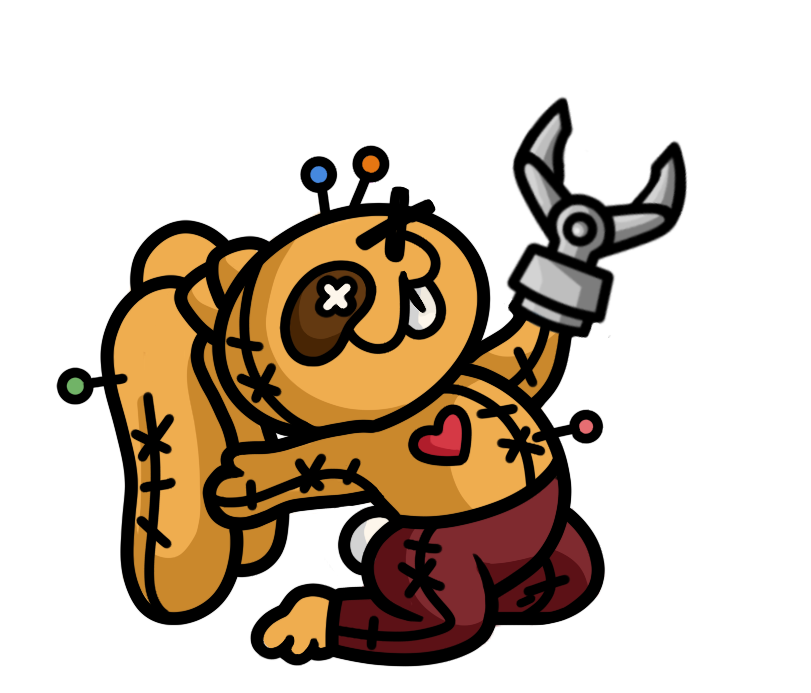

TimeCrunchMODTitleScreen.thumb.png.18d5b1967f307f53158ab26736b10e23.png)