Leaderboard
Popular Content
Showing content with the highest reputation since 11/13/2025 in Files
-
Version 1.0
8 downloads
Syberia Remastered Localization Tool (2025) * Syberia Remastered Localization Tool.py Required: Python. When installing, make sure to check “Add python.exe to PATH.” Usage: * Copy the LocalizationModule file into the same folder as the .py file. * Run the .py file (double-click it). * In the window that opens, select the language you want to edit. * Export the text into a .tsv file. * Add your translation in the Translation column. * Run the .py file again and import your translation back in. * The new file will be created with the NEW_ suffix. Tested with latest steam Build (20969727) FEARka3 points -
Version 1.1
542 downloads
Tools for Battlefield 6 beta. Currently supports dumping the game, export models/maps. Usage is similar to previous tools for frostbite engine. toc_bf6.exe - dump tool Change .ini file parameters: - game path - dump path - selection to dump "ebx", "res", "chunks" or "all" Then drop any .toc file onto .exe to dump assets. Or run from command line with 1 parameter - toc file name. Fb_bf6_mesh.exe - model tool Takes .MeshSet as parameter. ske_soldier_3p.ebx - main universal skeleton for soldiers. Must be in the same folder. If you need another skeleton, use its name as 2nd parameter. Or rename it to ske_soldier_3p.ebx. Tool will try to find chunks automatically. If not, it gives error message with chunk name. Map export 1. Create database Run fb_maps_bf6_db.exe tool once, it will scan whole dump for meshsets and blueprints, so later maps can be converted fast, without the need to go into whole tree of assets. This will take a few minutes. After that, 2 files will be created: bp.db & meshnames.txt, which need to stay in the same folder with EXE for main tool to work. 2. Export maps Use fb_maps_bf6.exe (main map tool) to convert maps. Drop any EBX on it, use in command line with 1 parameter, or create a batch. 3. Terrain export Main terrain data is in .TerrainStreamingTree files for each level. For some levels, these files are small, which means the actual data is in chunks. Sometimes data is in the file itself, in this case it may be big, about 50mb in size. Drop .TerrainStreamingTree on fb_terrain_bf6.exe or use command line.2 points -
Version 1.0.0
19 downloads
Broken Sword - Shadow of the Templars (1996) * bs1_1996_clu_export.py * bs1_1996_clu_import_and_patch.py Required: Python. When installing, make sure to check “Add python.exe to PATH.” Usage: * Copy the swordres.rif and text.clu files into the same folder as the .py files. * Run bs1_1996_clu_export.py: this will extract the texts into Text_exported.txt. * Translate it, then rename the finished file to Text_translated.txt. * Run bs1_1996_clu_import_and_patch.py: this will insert the translated texts back into text.clu and modify swordres.rif. * The new files will be created with the _new suffix. Tested with GoG (2.0.0.8) and Steam Reforged Free DLC FEARka1 point -
1 point
-
Version 2.0.0
250 downloads
Currently, the test work has been carried out on Where Winds Meet, unless a certain game appears with the same index structure as theirs Applicable games Where Winds Meet Command processing Please put all the files you need into the same folder as the script patch mpk.py patch.mpkdb patch mpk.py *.mpkinfo Notice!!! patch.mpkdb only has the index of patchx.mpk or patchxx.mpk files For example patch.mpk patch1.mpk....patch50.mpk For other mpks, the index information should be in mpkinfo To make the script better handle, please do not put together .mpk files with the same number suffix. For example resources1.mpk LT1.mpk Because there are too many mpkinfo, many mpkinfo and mpk file names are not opposite. In some cases, there is no distinction logic written. If the numbers are the same, it may be misjudged as being to be processed. mpk If you really need to deal with it It is recommended to process step by step, such as importing resources1.mpk and resources.mpkinfo first. After the processing is completed, delete resources1.mpk and resources.mpkinfo in this folder, and then importing LT1.mpk and LT1.mpkinfo If you are dealing with mpkinfo named after the in-game name For example MpkCached_common_qinghe.mpkinfo It is recommended to put all patches of patchxxxx.mpk into this folder1 point -
Version 0.0.0.1
11 downloads
Extremely early version of tool, can export a good portion of models in game, some will fail due to version (investigating if this is due to them being old files, or if the game genuinely has a different code path for them, as I can only see 1 in the exe). Some will also fail due to WIP issues with mapping LOD indices (errors or corrupt mesh output) Drag and drop Alan Wake 2's folder onto the exe/pass it via CLI and it will export all binfbx files in the archives. Currently only exports models with material names/skeleton, references to textures and other data is a heavy work in progress, but I felt it was best to get an early version out that can at least export mesh info. Requires Cast plugin to import into Blender/Maya for now, more formats will be supported later: https://github.com/dtzxporter/cast Janitor.CLI.7z1 point -
Version 0.0.2
18 downloads
An addon for Blender 4.3.0 (also tested with 4.4.3) to import and export the .msh, .bn (.bbx goes together) and .ani files for RF Online. The entity (R3E) and map (BSP) formats are import only. Import operations work with drag and drop. There is code for exporting the BSP format inside the addon code but it is deactivated due to being incomplete. It only reaches so far as actually exporting walkable map geometry (with the BSP structure also built) and baking+exporting the light maps. Unfortunately, Blender proved to not be very suitable for the task of actually being a complete map editor for RF Online, mostly due to complexity issues with the .SPT particle format and other desirable features that would be hard to implement into it, such as mob spawn areas and portals. The R3M materials are also quite hard to simulate, since the original engine rendered the same mesh multiple times for each texture layer they had. It is possible to reactivate the feature by manually uncommenting the three commented lines in the bsp.py's menu_func_export, register and unregister functions. Expect no support for this feature, as the more proper solution would be writing a proper dedicated software. Current Features: MSH (Mesh) Import: Imports .msh static meshes (Standard and MESH08 formats). Automatically attempts to find and assign textures by looking for DDS files referenced in the mesh or by searching .RFS archives in expected relative paths (../Tex/). MSH (Mesh) Export: Exports selected Blender mesh(es) to .msh format (Standard or MESH08). Handles vertex data, UVs, weights, and bone assignments. The export ignores any collection with the name "bone shapes". BN (Skeleton) Import: Imports .bn skeleton files. Reads bone hierarchy and rest poses. Automatically looks for the corresponding .bbx file (must be same name, same folder) to get the proper skeleton name. Creates Blender Armature objects. Also imports custom bone shape geometry if defined in the BN file and creates mesh objects for them, assigning them as custom shapes in Blender. BN (Skeleton) Export: Exports a selected Blender Armature to .bn format. Calculates and exports the corresponding .bbx file with skeleton name and bounding box. Exports custom bone shape geometry if assigned. ANI (Animation) Import: Imports .ani animation files. Applies animations to compatible Armatures and/or Objects based on names found in the ANI file. Creates Blender Actions. Option to target selected objects or objects within a collection matching the ANI's base name. ANI (Animation) Export: Exports Blender Actions to .ani format. Bakes complex animations (constraints, drivers, NLA) before export. Options to export the active action, actions from selected objects, actions from the active collection, or all scene actions. BSP (Map) Import: Imports .bsp map geometry. Reads associated .r3m (materials), .r3t (textures), and .ebp (entities, collision) files (must be same base name, same folder). Locates entity assets by parsing .rpk archives found in ../Entity/ relative to the BSP's directory. Instantiates map geometry, materials (replicating many R3M effects), and R3E entities. Includes an option to import and display LDR lightmaps from Lgt.r3t files. There is also an option for creating a visualization of the actual BSP structure of the map by creating boxes with the nodes' dimensions and leaves with the appropriate geometry, however this will most certainly make the Blender scene run very slow (this option is not necessary to see the actual map at all if that's what you want). R3E (Entity) Import: Imports .r3e files together with their associated .r3m and .r3t files. Also imports animations, if present. Installation: Download the repository as a .zip file. Or simply download the embed file here. In Blender, go to Edit > Preferences > Add-ons. Click Install... and select the downloaded .zip file. Enable the "RF Online importer/exporter" addon by checking the box next to it. Dependencies (only necessary if you want to manually try the BSP export option) DDS Export (.bsp): Exporting BSPs requires ImageMagick to be installed and accessible in your system's PATH. The addon uses it to convert textures to DDS format. Download from: https://imagemagick.org/script/download.php Important: During installation, ensure you check the option to "Install legacy utilities (e.g., convert)" as the addon uses the magick convert command. How to Use: Import: Find the RF Online importers under File > Import > ... (MSH, BN Skeleton, ANI, BSP, R3E). Export: Find the RF Online exporters under File > Export > ... (MSH, BN Skeleton, ANI). Operator Options: Each operator has options. Pay attention to options like: MSH Export: Mesh Format to Export (Standard/MESH08), Collection Type to Export. ANI Import: Apply to Selected Objects, Ignore Not Found Objects. ANI Export: Action(s) to Export. BN Export: Export only selected. Debug options are available for troubleshooting. If turned on, open Blender's console to see the messages. Expected File Structure & Naming Conventions The addon relies on specific file names and relative folder locations to find associated assets: BSP Import (map.bsp): Needs map.r3m, map.r3t, mapLgt.r3t (optional), map.ebp in the same folder. Needs entity RPK archives (e.g., entity.rpk, monster.rpk) located in ../Entity/ relative to the map.bsp folder. The addon parses these RPKs to find the .r3e, .r3m, .r3t, etc., files for map entities. MSH Import (mesh.msh): Will look for texture paths defined within the MSH. If not found directly, it attempts to find textures in .rfs archives located in ../Tex/ relative to the .msh file's folder. BN Import (skeleton.bn): Needs skeleton.bbx in the same folder to read the proper skeleton name and overall bounding box. Export Naming:MSH Export: Selected Objects: Uses the filename you provide in the export dialog (e.g., my_export.msh). Active Collection / All Collections: Uses the collection name as the base filename in the selected directory (e.g., exporting a collection named "Props" to D:/Exports/ results in D:/Exports/Props.msh). Any collection named "bone shapes" is ignored and not exported when present. This is done to prevent the exportation of bone shapes as new .msh files. BN Export: Similar to MSH Export (uses selected armature name or collection name). Writes both .bn and .bbx files (e.g., skeleton.bn, skeleton.bbx). ANI Export: Uses the Blender Action name as the filename in the selected directory (e.g., an action named "Walk_Cycle" exports as Walk_Cycle.ani). Current Limitations / Disclaimer: BSP Export is DISABLED: While the addon includes the code for that, the operator to export a full .bsp map (including geometry, materials, entities, and baked lightmaps) is currently disabled in this release. BSP export is extremely complex, and this feature is incomplete. Performance: Importing very large maps or exporting complex scenes may take time due to Python processing. You can see the importing progress if you've opened Blender's console before importing a map. R3M Effects: While many material effects are replicated using shader nodes, perfect 1:1 visual parity with the original D3D8 fixed-function pipeline can be challenging. MSH exporter does not export effects currently. Download Link: https://github.com/Cardboard-box-a/cbb-rf-online-addon (download the repo as a zip), or the file embed here. Bug Reports/Suggestions: [The github's Issue page might be more suitable for keeping tracking of possible issues] Overall the import part of the addon expects that you are using it to import files from a real game client, with the original folder structure. Meshes, for example, can be imported without their associated textures if the original folder structure is not present. The .MSH exporter splits meshes that have more than 65k vertices automatically which has been tested by the .msh importer itself, but actual experience in the game is welcome to be known. Uploaded in this post itself is a zip containing ImHex patterns for some of the file formats I've worked on. Hopefully this addon will prove useful for creating custom content for such an old game, or at least to satisfy the curiosity of what the game looks like behind the curtains. Patterns.zip1 point -
1 point
-
Version 1.0.0
1,197 downloads
Here is a list of all (or almost all) Xentax topics archived by wayback machine. Find topic name with search or filter (see "spiderman" screenshot as example), then copy URL for the list, and open it. There you can read the whole topic, with instructions and comments. But there will be no attached files. You can get attached files from archive.org - https://archive.org/details/xentax.7z in "attachments" folder. They are sorted by forum number and topic ID. So you have to look into corresponding forum folder (16 = 3d models in this example) and topic folder (20634 for spiderman PS4) - there you can find all files attached to that topic for each post (in there are many).1 point
ResHax.com: Empowering Curious Minds in the World of Reverse Engineering
Delving into the Art of Code Unraveling: ResHax.com - Your Gateway to the Thrilling World of Reverse Engineering, Where Curiosity Meets Innovation!



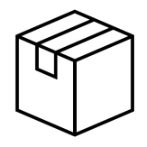
![More information about "Battlefield 6 [beta] tools"](https://reshax.com/uploads/monthly_2025_08/map.thumb.jpg.f503626435349af5fed86b5ca046925b.jpg)


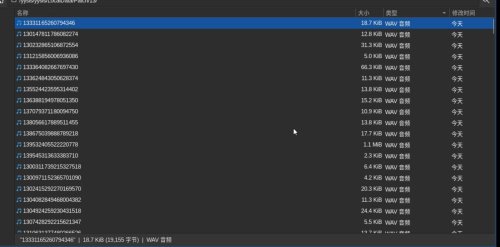
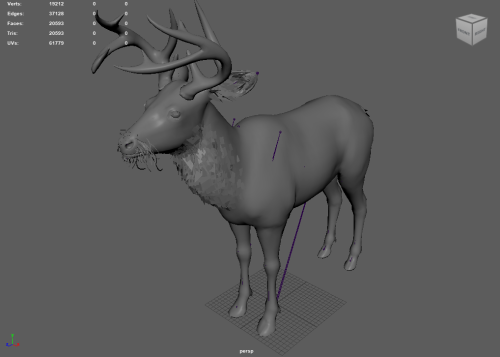
![More information about "[PC] [RF Online] Asset Tools for Blender (MSH, BN, ANI, Import/Export, (R3E, BSP Import-only))"](https://reshax.com/uploads/monthly_2025_05/Mobingame_optimized.thumb.gif.b1666071138ba9cca5fdd20d2f68ce42.gif)