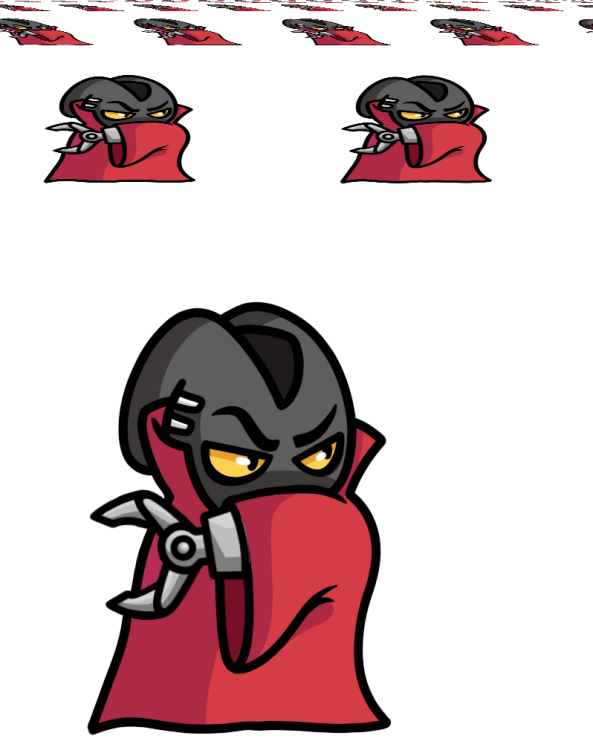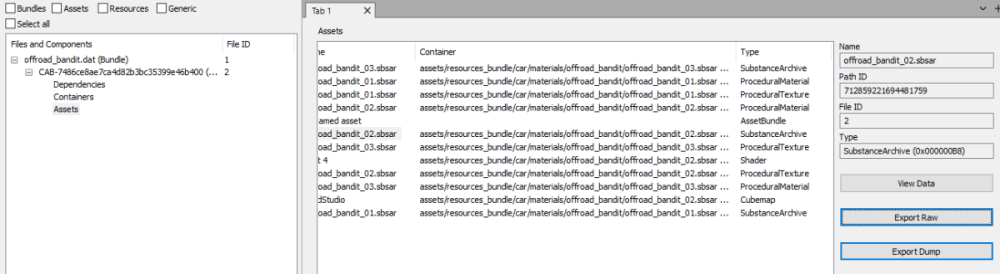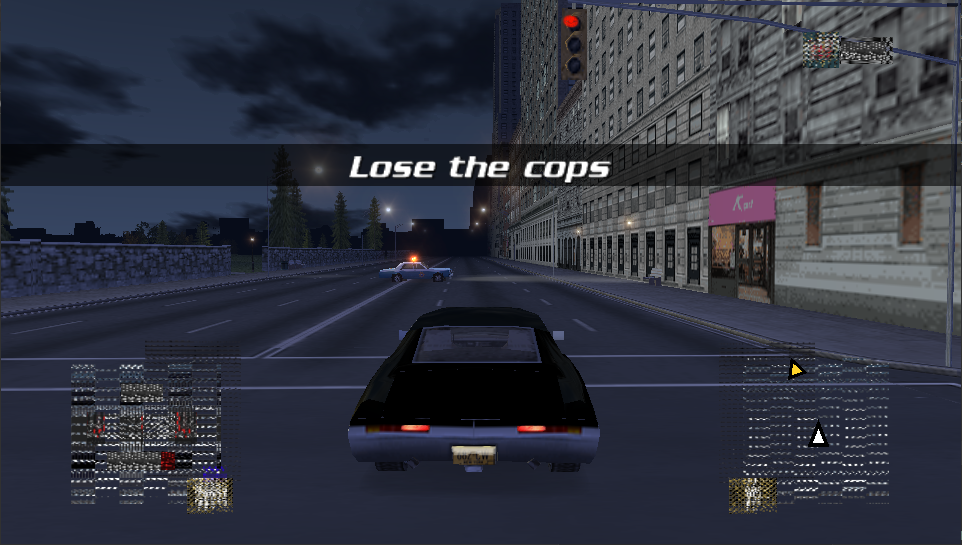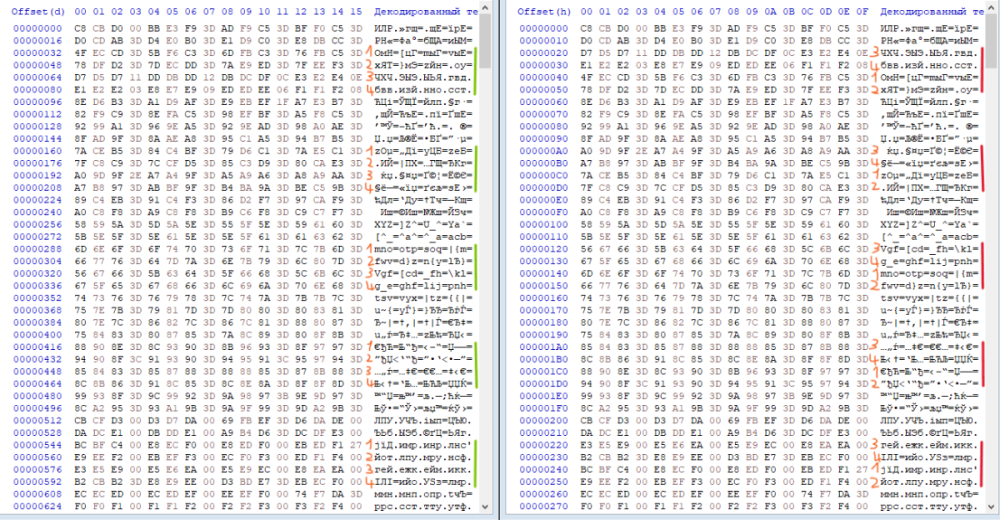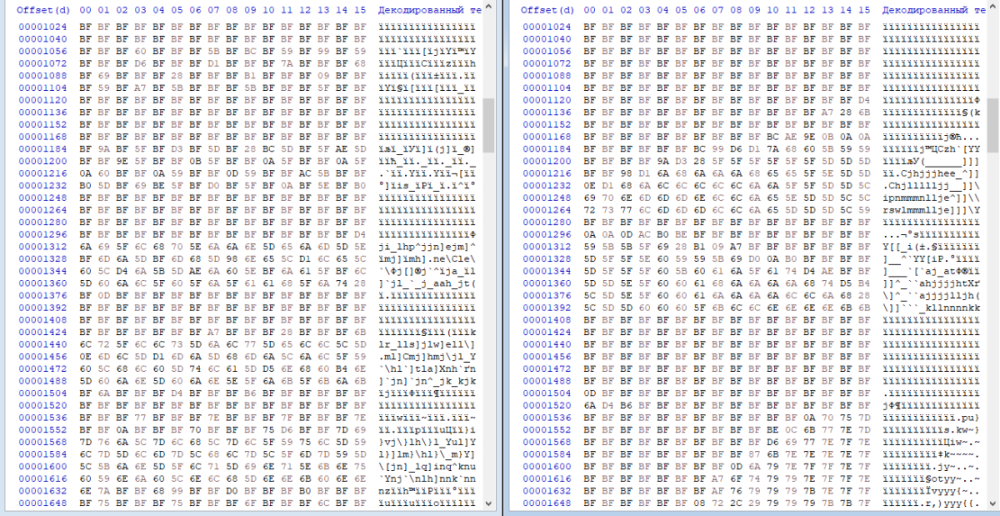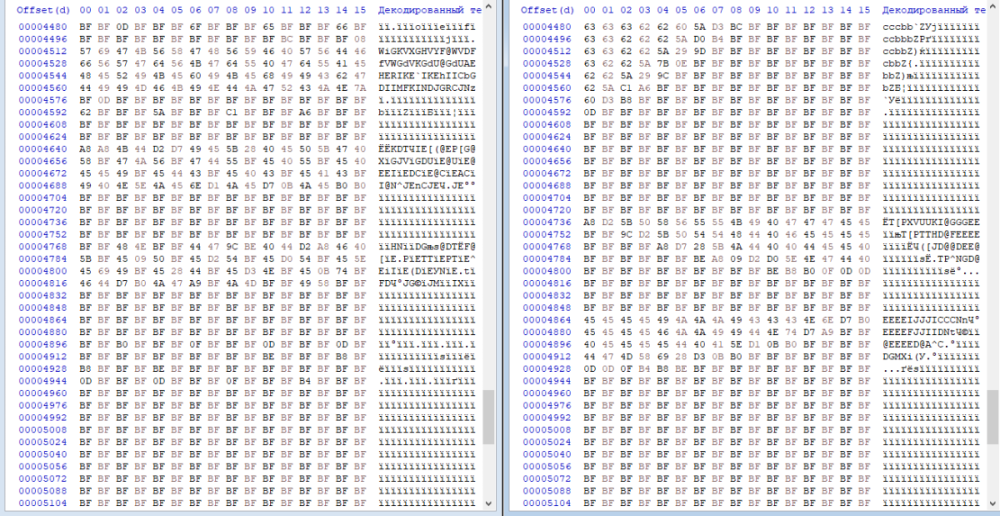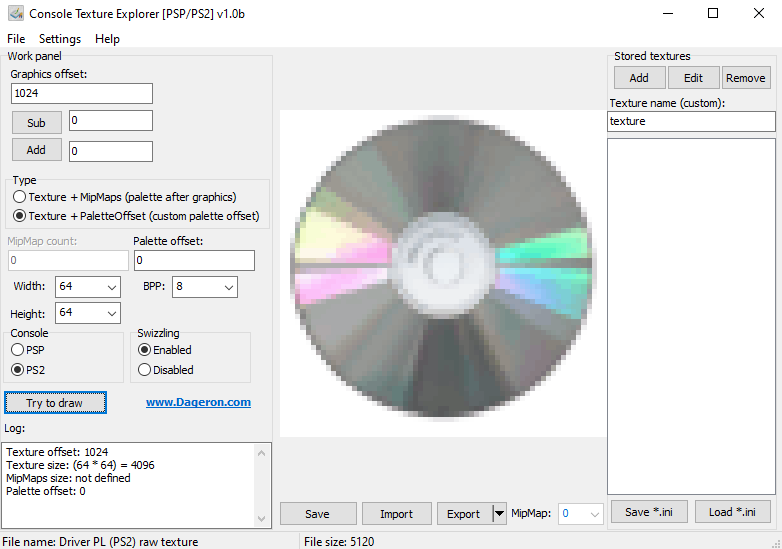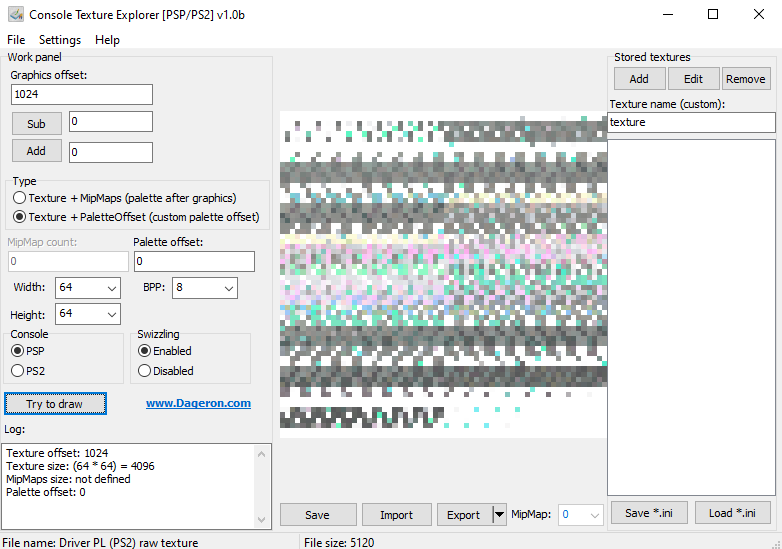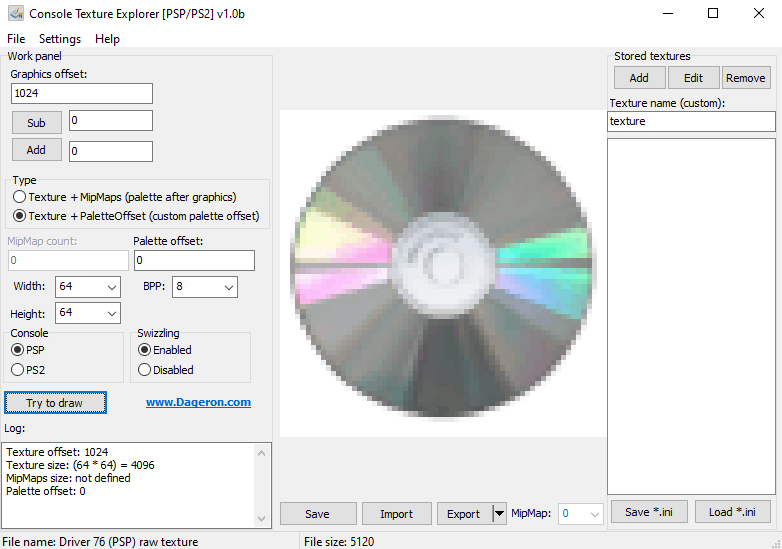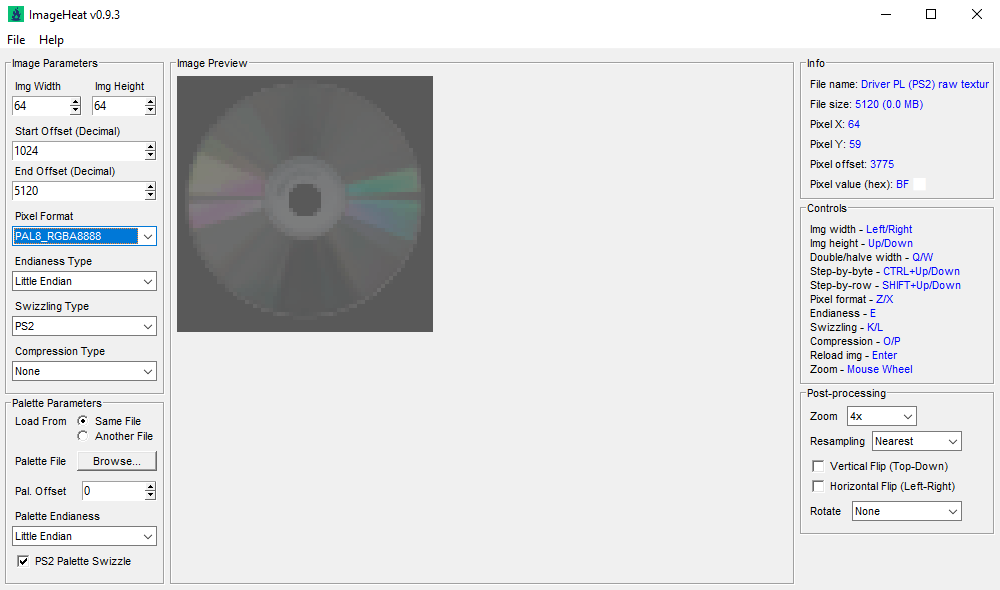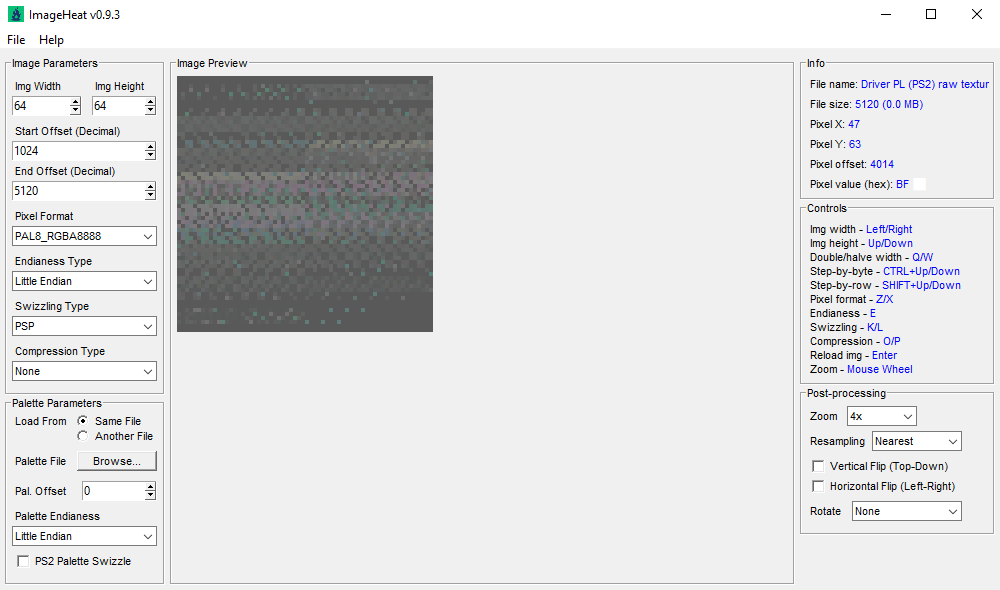Search the Community
Showing results for tags 'texture'.
-

[Unity Modding] Image Anisotropic Reproduction help
zigaudrey posted a topic in Graphic file formats
Hello! I was working on a Python script that replace Sprites data with another for Unity games but Unity has another trick in its sleeve. For those who use AssetStudio, you will extract sprites like this (from Dungeon Clawler 2024 Demo): But with a tweak, I found out Unity uses more data to store RGBA32 sprites! Unity uses an Anisotropic filter to enhance the quality. Something that is difficult to replicate with Python and every sprites doesn't follow the same rule! We have to follow them individually. Another example with Clawcula. Interestingly enough, a partial replacement works and those which lack shearing, like the Logo, are easier to replace. Not every sprites use all "layers" which should make things easier. What I replaced with: And here is the original one: Despise the flaw, it's sufficient replacement. I was close to replace the sprites with Animal Crossing cub villagers without using Unity (after the Unity controversy, which lead me to mod Unity games with Python). Video Example: https://drive.google.com/file/d/18L1NBMWRQjwmCnFElAzJ2ww6KMtV2YE9/view?usp=drive_link If you have information on reproducing correctly their Anisotropic effect, feel free to share! Python Scripts: Unity Image Extractor: This extract all sprite data from resource files. Work on RGBA32 and RGB24. Don't forget to create a new folder, I don't know how to make the script allow you to choose one. Unity Image Extractor Script FINAL.py Unity Image Replacer: This replace all sprites with those from the batch. Although it works for RGBA32 and RGB24, it works better for the latter. Unity Image Replacer Script FINAL.py Unity Ano Simulate (Work in Progress): An attempt to simulate the Anisotropic effect for a bulk. Work best for no shear one. Unity Ano Simulate Script (Bulk) with Shear.py-
- 1
-
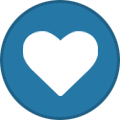
-
- anisotropic
- graphic
-
(and 3 more)
Tagged with:
-
Hi everyone, I have been trying to get textures from an old android game. Initially after extracting the package, I stumble upon the .dat file in the materials folder and opening them in UABE shows there are bunch of .sbsar file but I am unable to extract these from the .dat file...could not find a way to export these. Looking a bit about .sbsar file this could be import/export from Adobe Substance 3D Designer but have not been able to get the .sbsar file out of these .dat files specially the SubstanceArchive type data which I believe might have some meaningful textures. Will really appreciate any help or info on this. Have attached the original .dat file for reference as well. Sample.zip
-
I'm trying to edit the game's textures, but they're in a format that I haven't seen mentioned anywhere. I've tried a few programs but haven't been able to. Does anyone know of a way to extract them? Textures.zip
-
1. Open the .assetbundle file in UABEA 2. Decompress to memory 3. Export All 4. Open up AssetStudio and load the folder where you exported the assets from UABEA 5. Once loaded, go to asset list 6. Body meshes are listed as "Body" and textures are listed as "FirstName_LastName_BaseMap" 7. Click on the asset to preview it 8. Right click and press export and the body meshes will be exported as .OBJ files and the textures will be exported as .PNGs Note: if you run into an error regarding version specification, specify it as 6000.0.24f1 UABEA AssetStudio (updated)
-
Hey, everyone! I recently re-discovered an old game available on the Xbox 360 Live Arcade back in the day called "Hybrid", developed by 5th Cell. I managed to extract the files however textures, models and sounds are compressed and not recognized by any tools. For instance, the .MDL files are compressed with LZMA as far as I could see in the file headers. I will upload a sample of each (sound, model and texture). Best regards! Hybrid_Sample_Files.rar
- 2 replies
-
- animation
- animations
-
(and 8 more)
Tagged with:
-
Hey, everyone! I recently re-discovered an old game available on the Xbox 360 Live Arcade back in the day called "Hybrid", developed by 5th Cell. I managed to extract the files however textures, models and sounds are compressed and not recognized by any tools. For instance, the .MDL files are compressed with LZMA as far as I could see in the file headers. I will upload a sample of each (sound, model and texture). Best regards! Hybrid_Sample_Files.rar
- 4 replies
-
- animation
- animations
-
(and 8 more)
Tagged with:
-
Hello everyone, I am new here and would like to introduce myself a little bit before going to the main part of the topic. In October last year I started a project with disassembling a PS2 game called Driver Parallel Lines and a little bit later the prequel of it, a PSP game called Driver 76. As a person with basically no prior experience in doing things like these, the start was difficult for me, but because I am really interested in turning my idea into reality, I invested really much time in this project, and learned interesting and possibly important things. I also tried out many cool programs for modifying/working with different kinds of files. Since I found my way to the raw textures my current main goal is to modify the Textures from Driver Parallel Lines (PS2) so they get displayed correctly in Driver 76 (PSP). Why do I think inserting these textures from a PS2 into PSP should work?? Because these two games are basically the same and use many same textures, Driver 76 runs fine with these textures (I tried it out), but they don't look how they should, that's why I assume the keyword of this topic might be Swizzling? The main part of this topic I started with the easiest part, which in my opinion is the HUD. This is how the stock Hud looks in Driver 76: At first I would like to describe the whole picture of this Topic to understand what is what. Driver Parallel Lines (PS2) has two eras in it's gameplay, the year 1978 and the year 2006, both eras have it's unique textures, including two types of the HUD. At first I tried the easiest what I could imagine, just effortlessly pasting the 1978 HUD files [a .gfx file (the textures) and a .bin file (the function/moving elements of the HUD)] into Driver 76, and this is how it looked: Not what I expected, but hey, the PS2 .bin file of the 1978 HUD works fine on the PSP, I can see how the speedometer works, the mileage changes, and also the health bar works fine, which now acts like in Driver Parallel Lines. A little bit later I noticed something very interesting. Since Driver 76 has only one era (the year 1976) not two eras like in Parallel Lines (1978 and 2006), it logically should only have the HUD files for 1976, but for some reason it has the files for 1976 and for 2006! I thought this is very good, because this gives a big opportunity to directly compare the PSP version with the PS2 version of the exact same files, which might help to understand the differences. Since I discovered this, I definitely had to try out both files of the 2006 HUD, the PSP version and the PS2 version. The .bin file doesn't work for some reason, I assume it might be directly bound with the 2006 stuff which is not present here, but the function is not important now, since I am aiming to find a solution for the graphical part. Here are the screenshots of both versions: 2006 HUD PSP file from Driver 76 2006 HUD PS2 File from Driver Parallel Lines I think this is enough to understand what the trouble currently is, that's why I will continue with the results which I was able to find, when comparing + analysing these files and trying to modify the PS2 file. As an example, I decided to work with the texture of the ingame loading icon (a CD), which looks like this in both games: Here are the texture files:Texture files.zip Basic info about this CD texture: -Both textures are exactly the same and are used for the same purpose in both games on both platforms. -Size and offsets are for both files identical -Total file size: 5120 Bytes -Palette offset: -(DEC): 0-1024 -(HEX): 0-400 -Graphics/Texture offset: -(DEC): 1024-5120 -(HEX): 400-1400 -Raw Texture size (without palette): - 4096 Bytes The differences which I noticed: *When viewing in HxD* -Palette only: First & Last two lines are identical, everything between becomes reordered like this: 1->3 2->4 3->1 4->2 identical<->identical identical<->identical identical<->identical identical<->identical 1->3 2->4 3->1 4->2 And so on... Screenshot of the comparison with the differences that I found: I think that this is not a big problem, because the situation of the palette seems to be very understandable, so I would just reorder these lines by using this example of the comparison of these 2 files. If this is necessary of course. *When viewing in HxD* -Graphic/Texture only: The Graphic's/Texture's code is completely different, it seems that only the beginning and the end of the code may look somehow similar (but not identical), but it looks like there's no way to find a logical difference between these two, so that's it with HxD, let's continue with the visual part. Screenshots of the Graphic's/Texture's code: Beginning of the code: End of the code: A cool program which I found on this forum called Console Texture Explorer, by Dageron, gave me the opportunity to view textures the way how they would be displayed on PS2 and also on PSP, by ticking the needed console, this saves much time, no need to rebuild the game to see the result if changes are made. Here is an example to simulate the same result which I described earlier with ingame screenshots: PS2 Texture with PS2 Console option tick: PS2 Texture with PSP Console option tick: And the PSP texture with PSP Console option tick: I think this acts as a perfect example that these textures are exactly the same, but the way both consoles display these textures is different. I assume that the PS2 swizzles textures with it's own technique, and the PSP swizzles with it's own technique, is this correct? Or did I understand this wrong? After weeks of unsuccessful attempts to understand what exactly the displaying difference is, I decided to look again for similiar programs today and I was able to find a very powerful cool program which was posted on this forum called ImageHeat by the moderator ikskoks, as far as I understood who is the developer of this program. I would like to say thank you very much for creating this cool program, I like it, there are many many functions. After playing around with ImageHeat, I think I finally understood that my problem has something to do with swizzling. Here is my latest result with this texture + what I did First a screenshot in ImageHeat of the texture displayed correctly: Then I changed the Swizzling Type to PSP, and turned off PS2 Palette Swizzle: This is also how I saved the texture, by pressing Save Raw Data This is the result: All 3 pictures where simulated in Console Texture Explorer, first picture is an example, and the last two pictures where simulated with PSP option ticked. This is how it should look like: This is how it looked: And this what I was able to achieve with ImageHeat after saving with PSP Swizzling type: After weeks of understanding nothing, I think this already something. Unfortunately I still didn't achieve my goal, but it looks like the end result is halfway done/displayed correctly. This is the end of this long post, thank you to everyone who took his/her time to read everything. I would be really happy and thankful if someone could point me in the right direction, or tell me what the issue is. Maybe even the developer of ImageHeat sees this post who has a really good understanding based on his awesome program. This is my first post on this site, I hope i chose the correct forum (Graphic file formats), If not I apologize for this.
ResHax.com: Empowering Curious Minds in the World of Reverse Engineering
Delving into the Art of Code Unraveling: ResHax.com - Your Gateway to the Thrilling World of Reverse Engineering, Where Curiosity Meets Innovation!

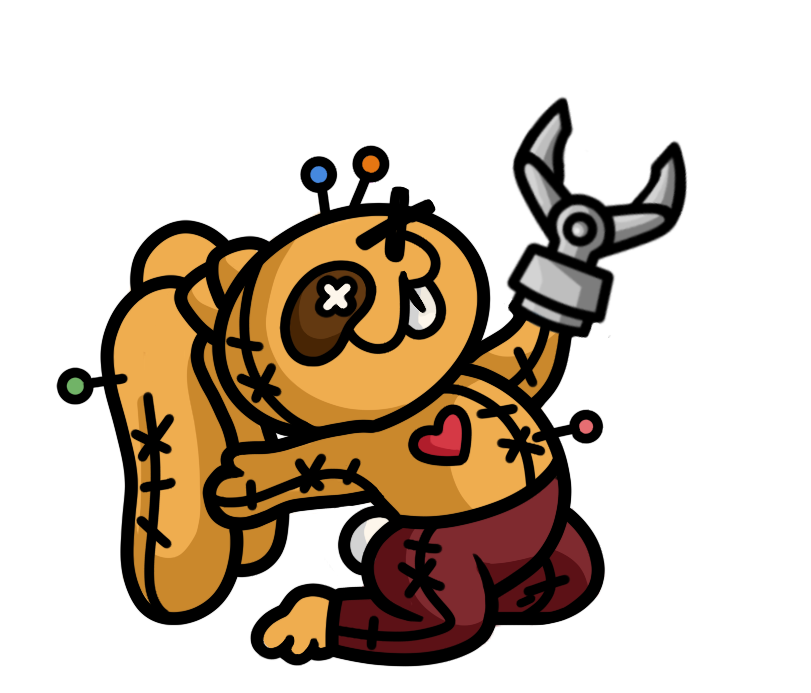

TimeCrunchMODTitleScreen.thumb.png.18d5b1967f307f53158ab26736b10e23.png)